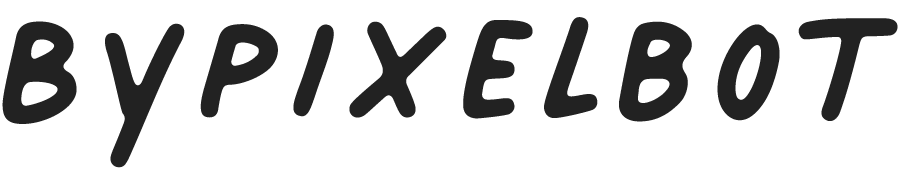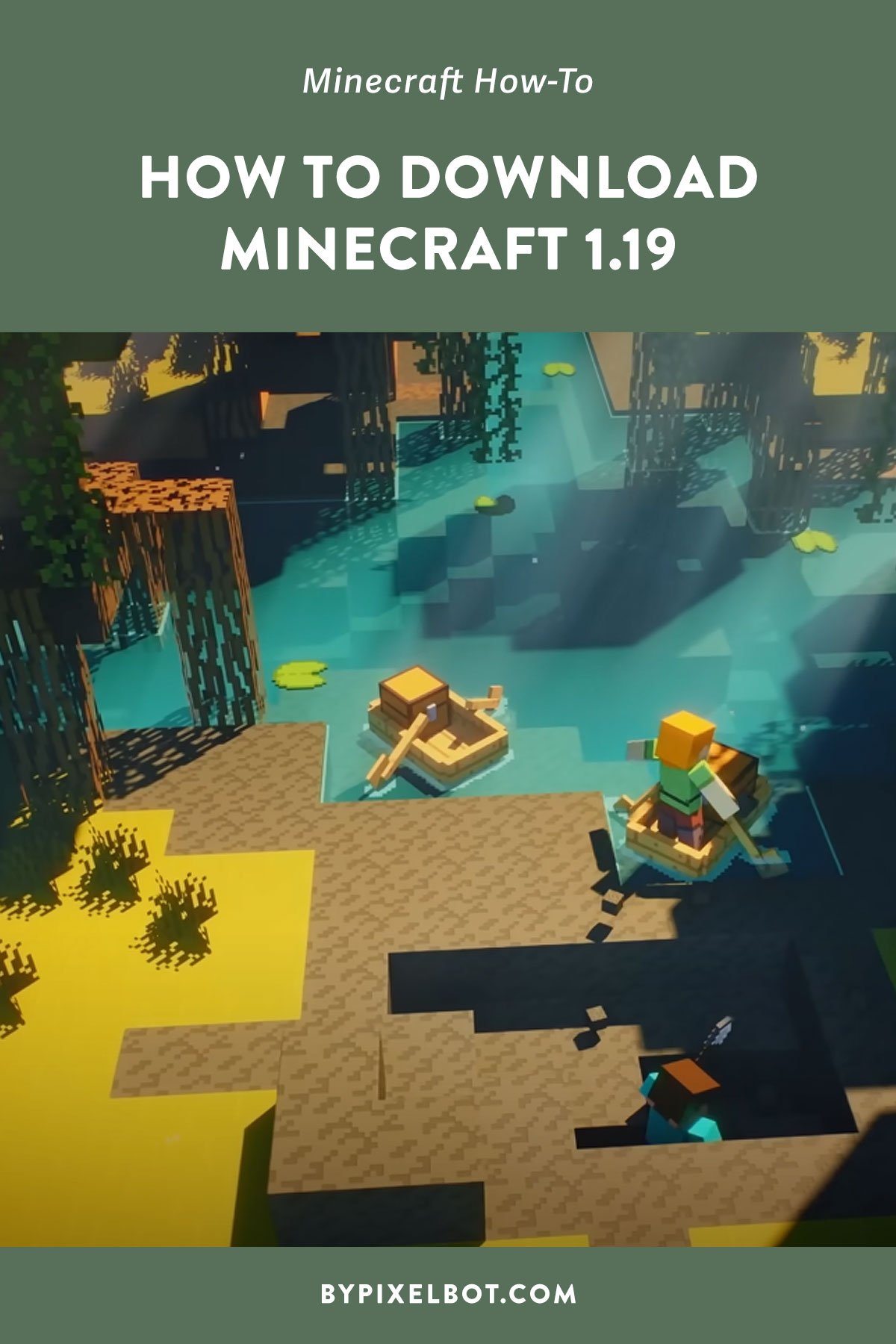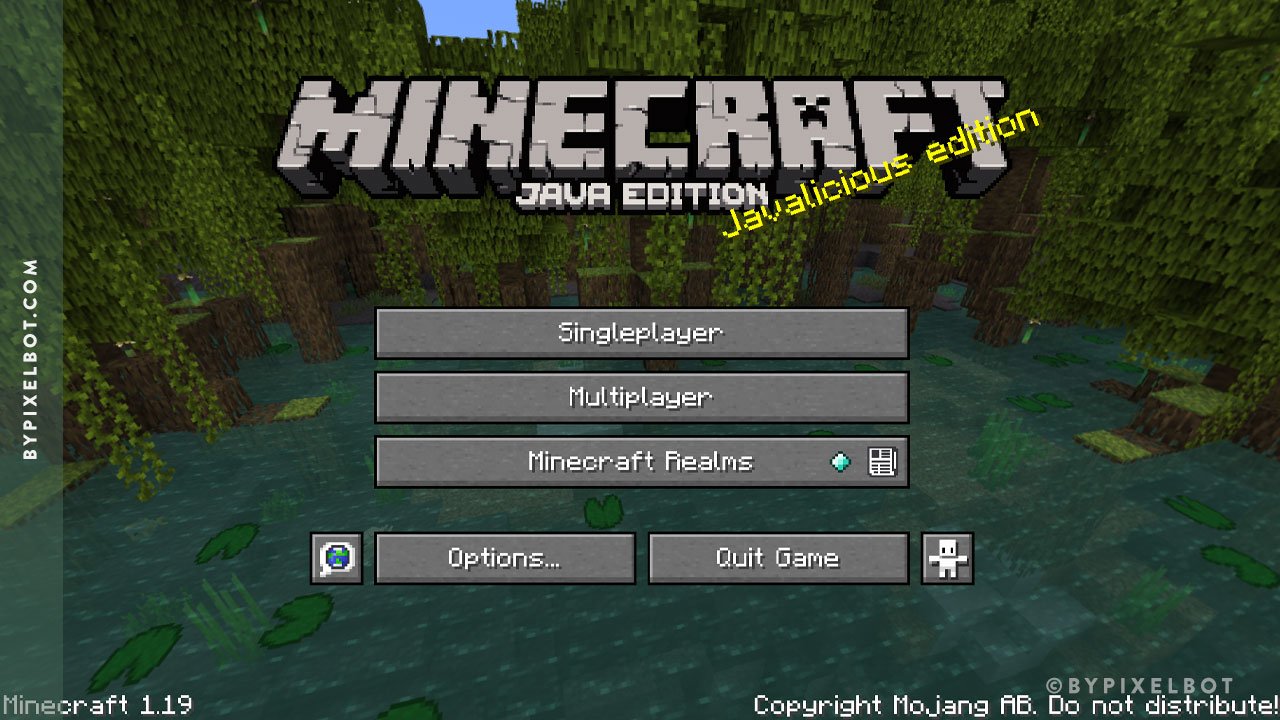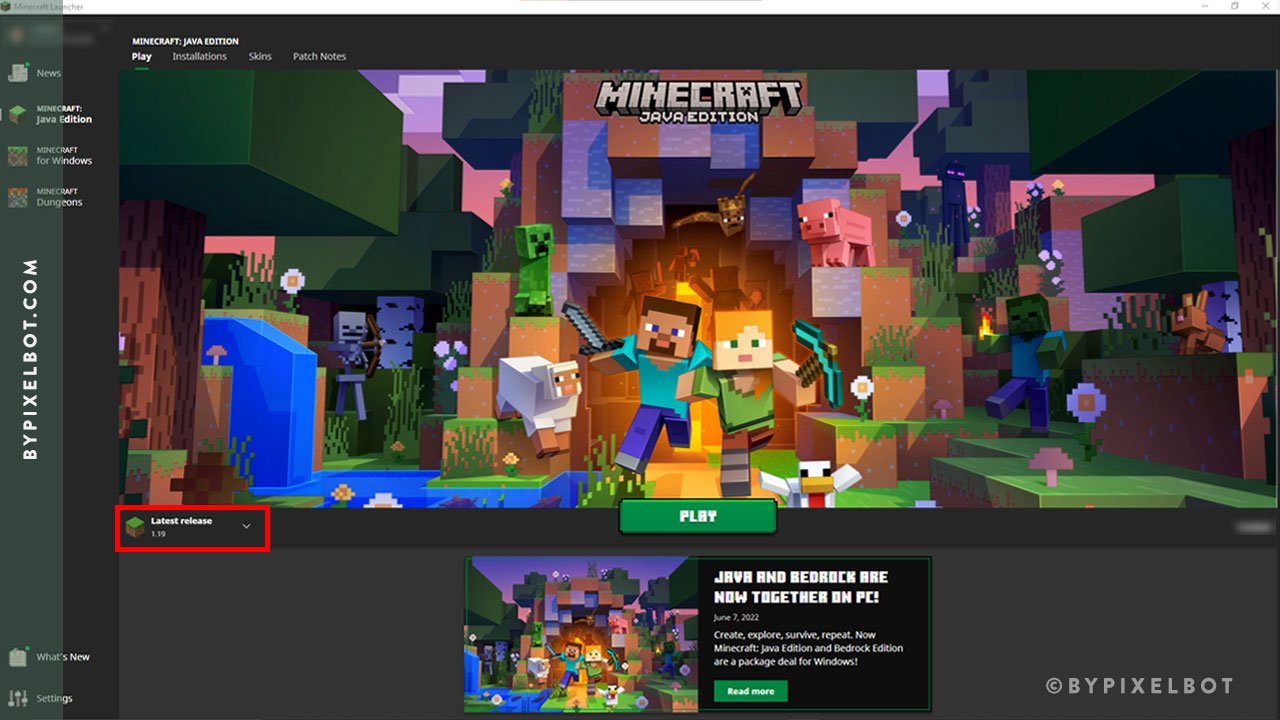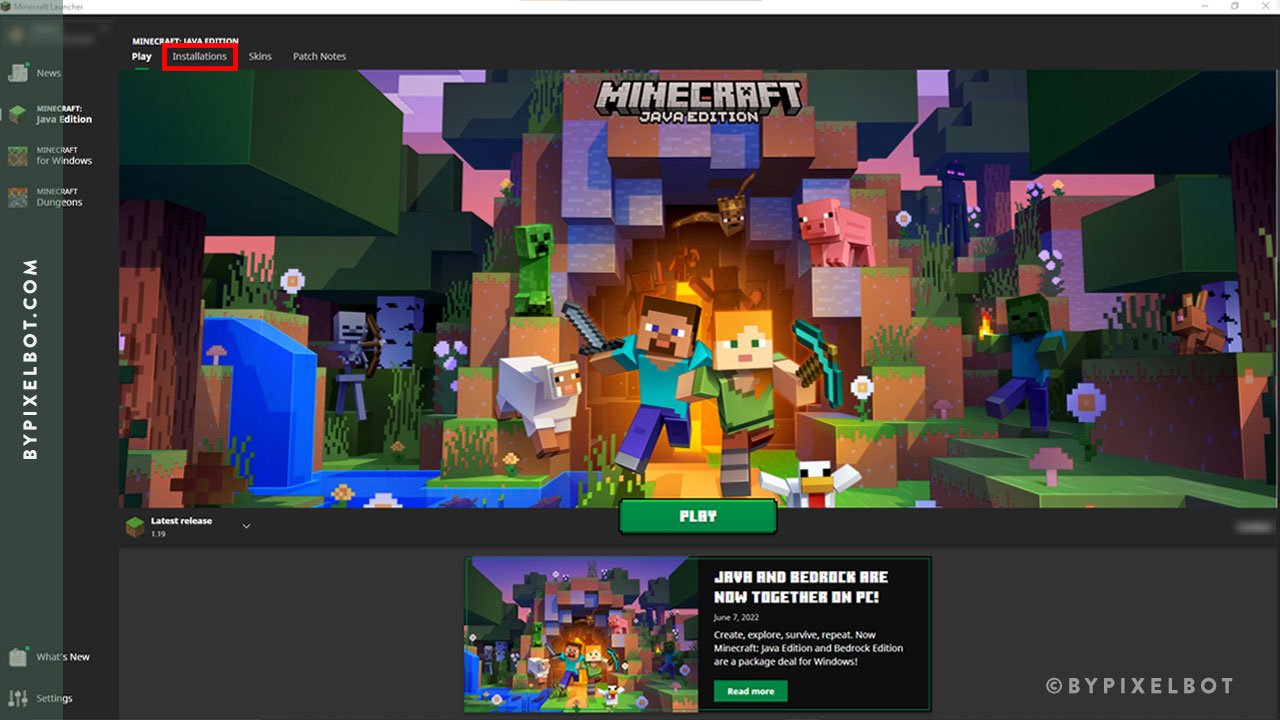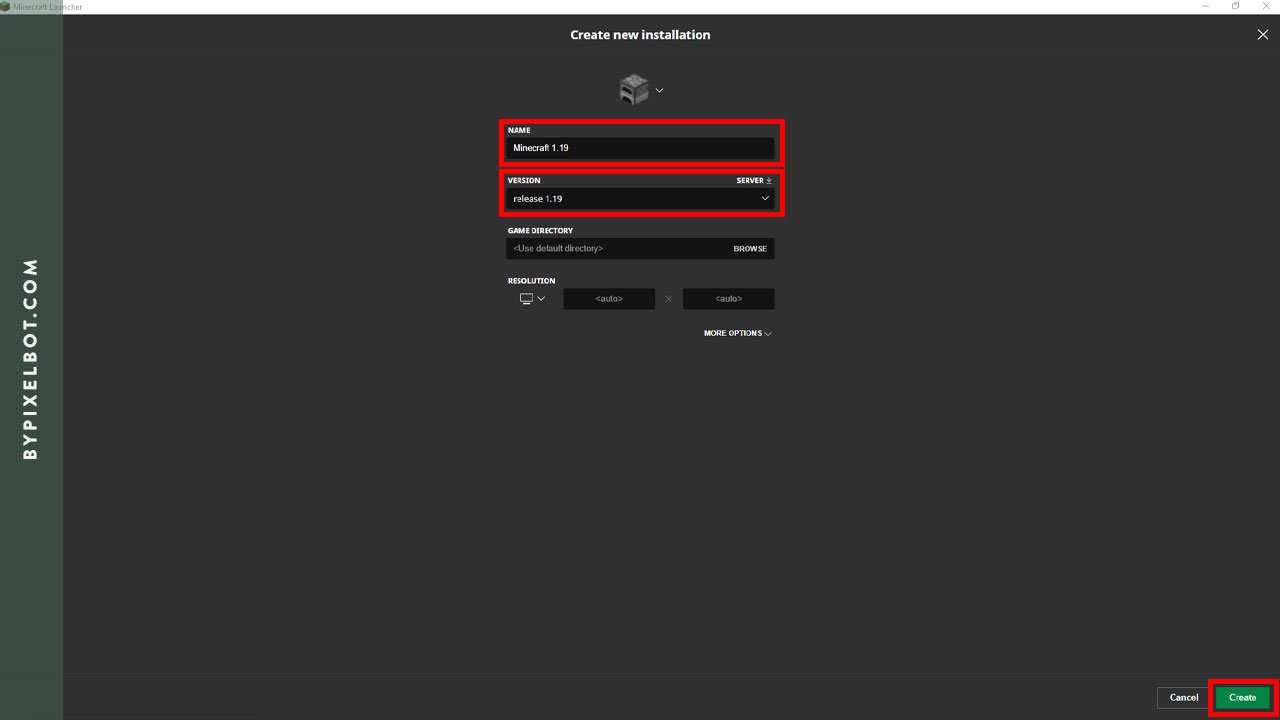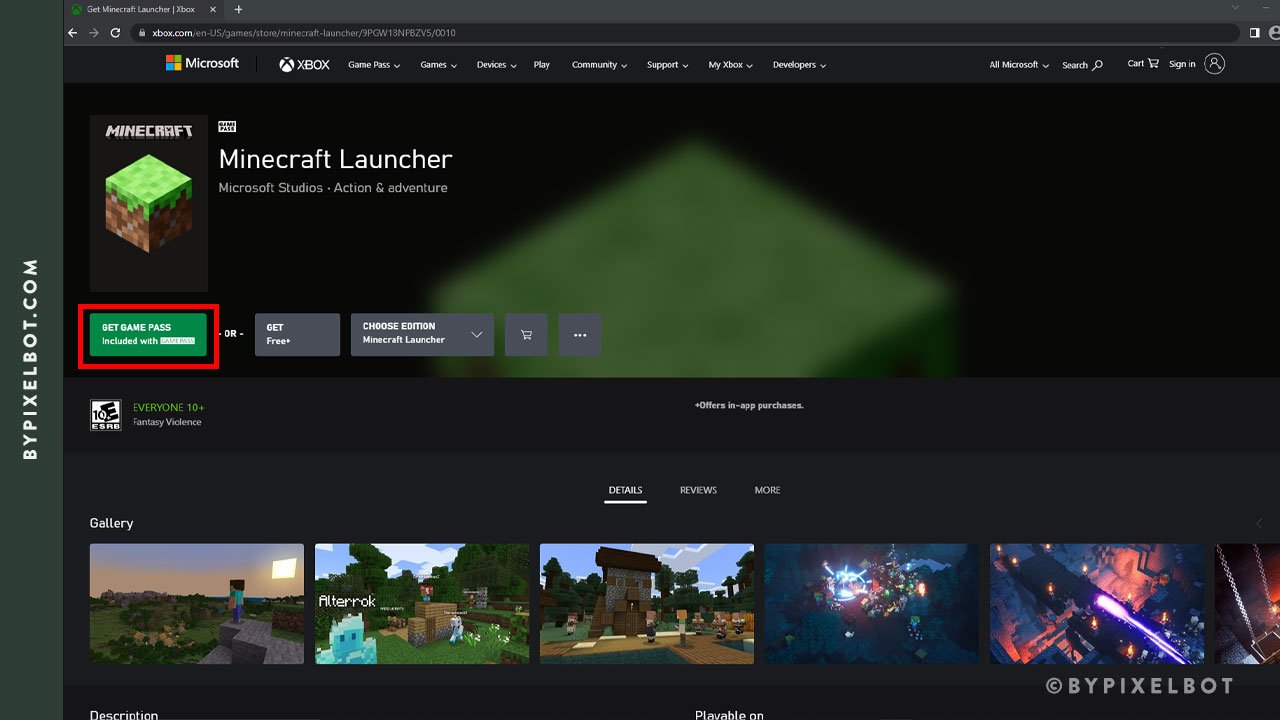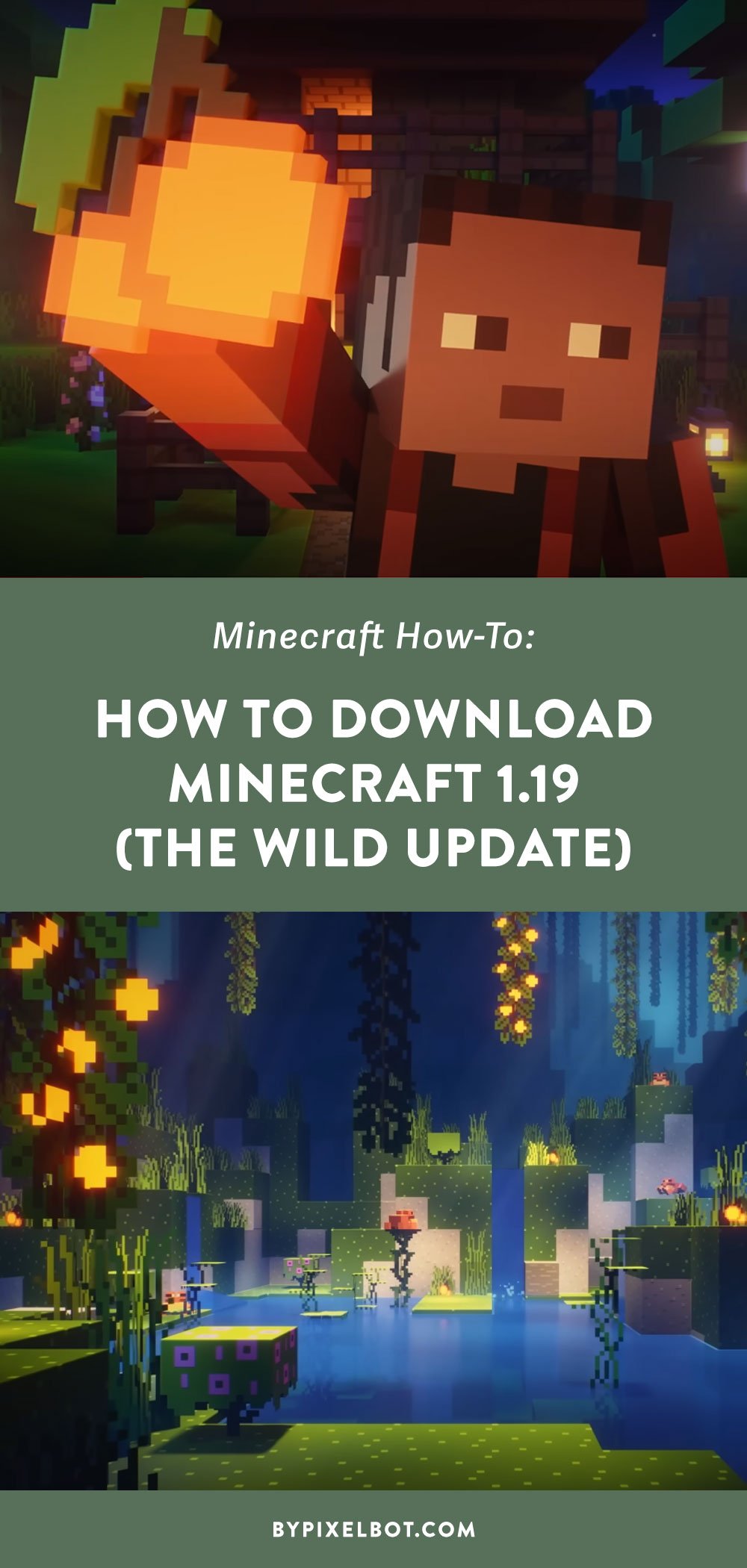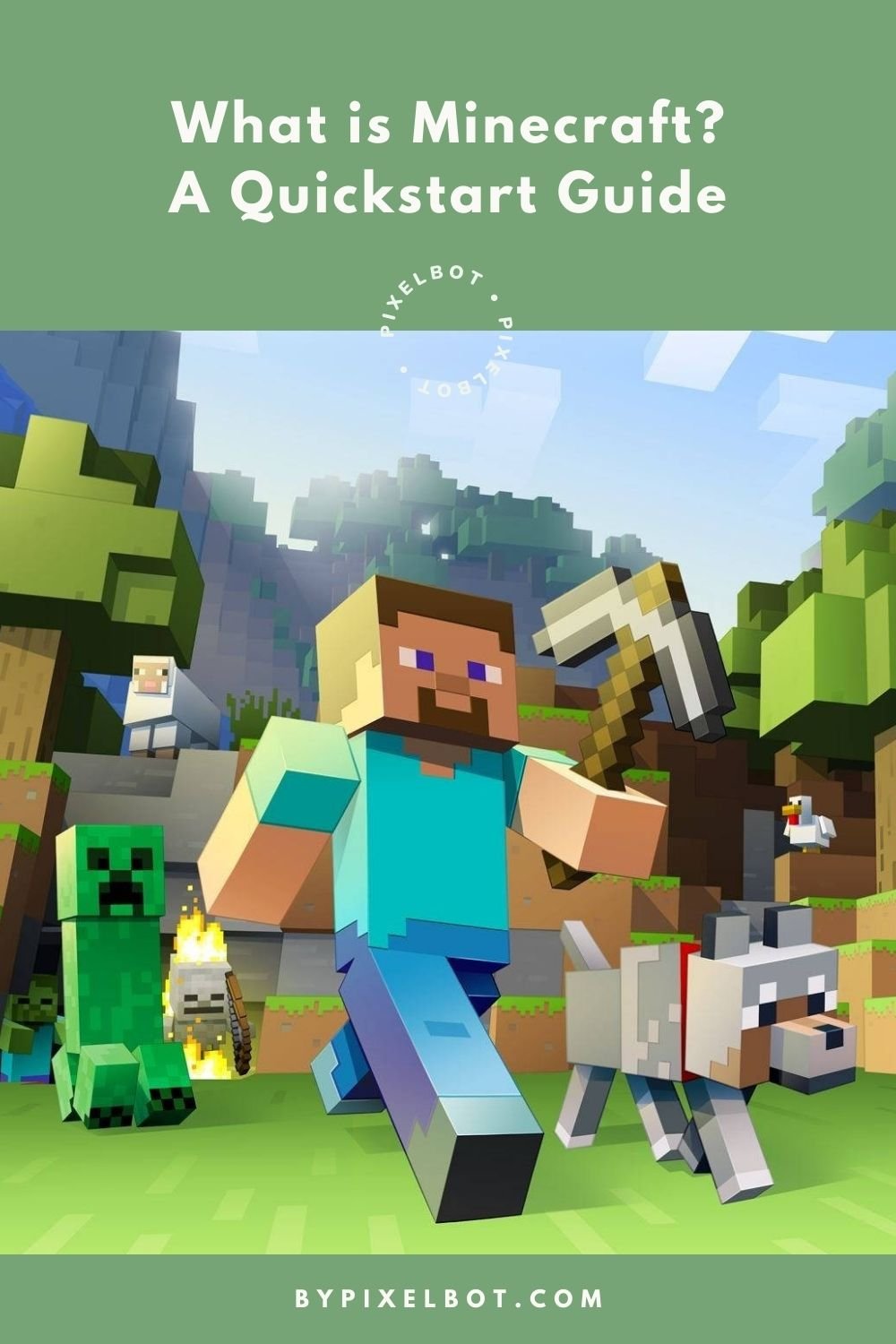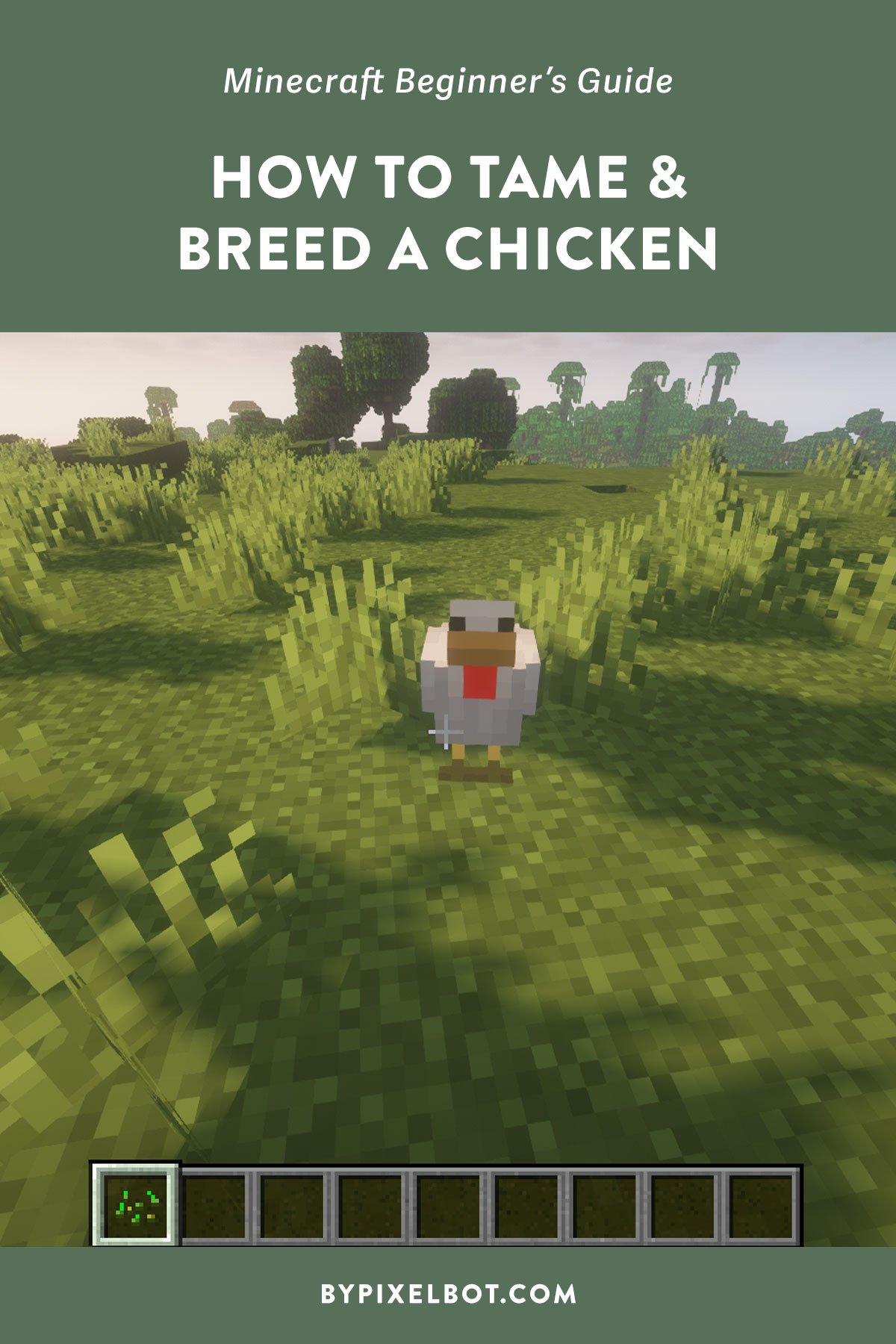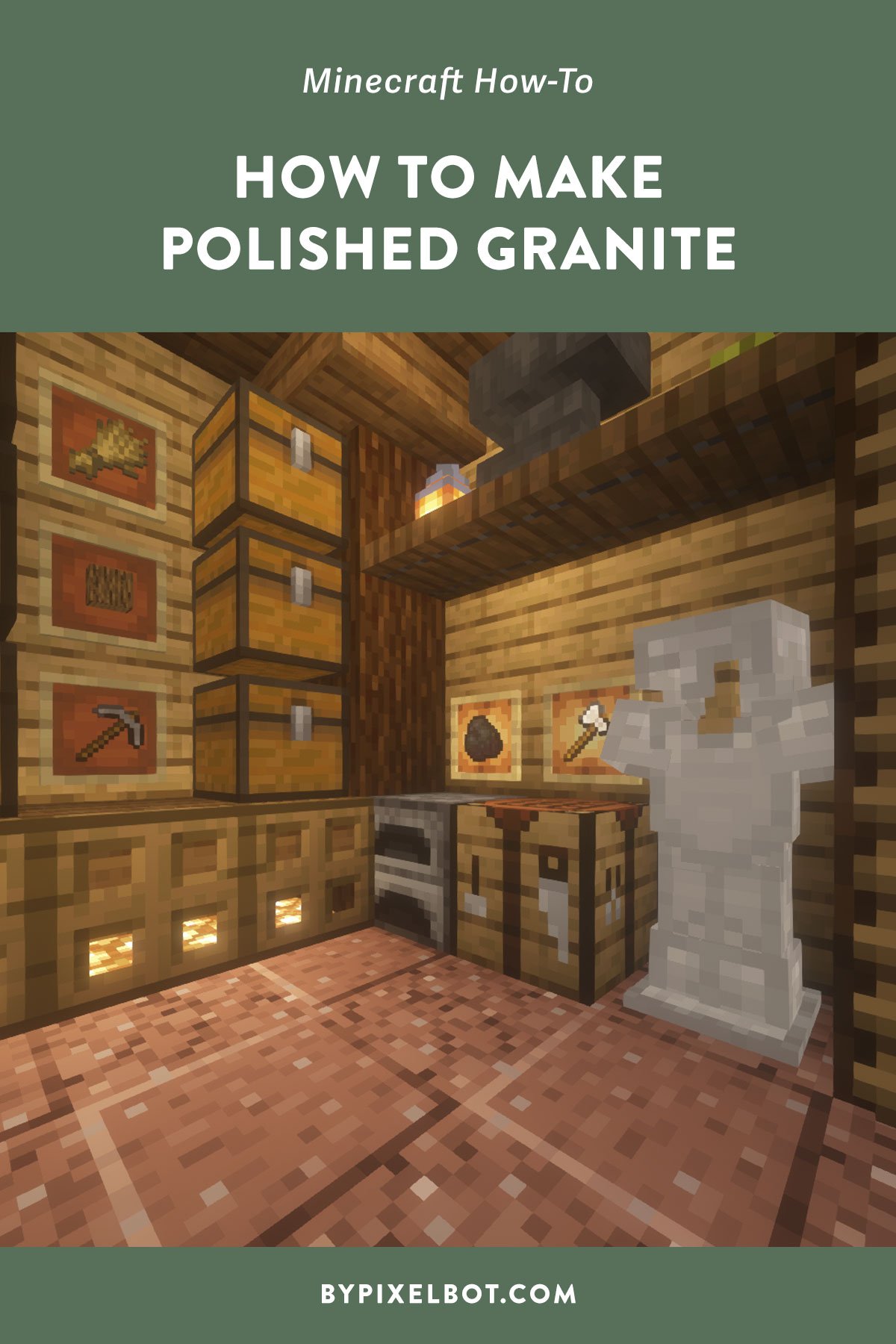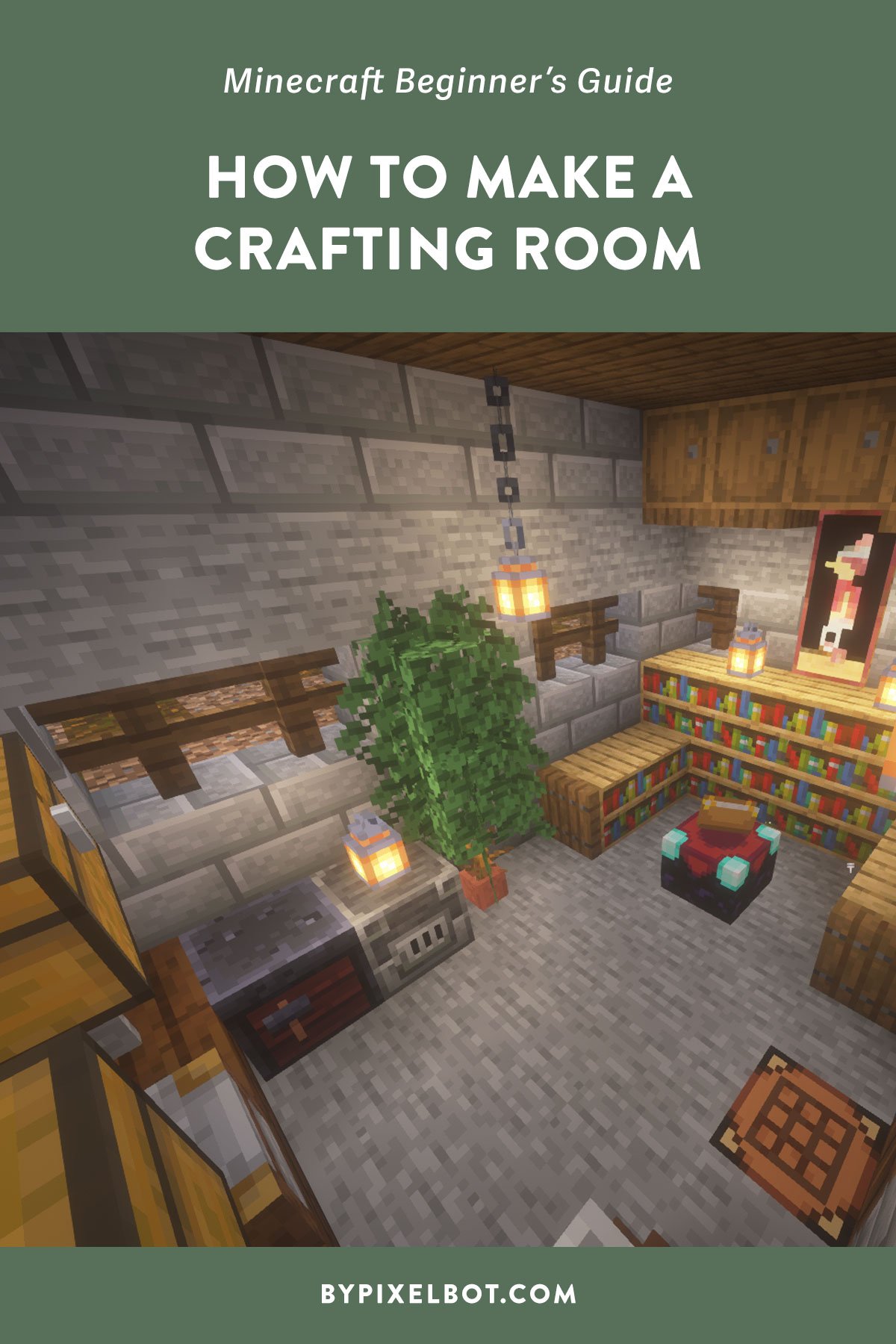How to Download Minecraft 1.19 (The Wild Update)
Source: YouTube / The Wild Update: Craft Your Path – Official Minecraft Launch Trailer by Minecraft
Disclosure: This page contains affiliate links and I may earn a commission if you click on them and make a purchase. This comes at no additional cost to you and allows me to continue to run this website. Lastly, please do not copy, modify, and/or redistribute my content and claim as your own. For info on photo/video sharing, see the terms and conditions page. Thanks for your support!
In case you guys haven’t heard… Minecraft 1.19 is finally here and is now released on all platforms worldwide! If you haven’t gotten around to installing it, don’t worry. Here I will show you how to download Minecraft 1.19 (The Wild Update) on the Java edition. But before we get into that, I wanted to quickly share with you what you can expect in Minecraft 1.19.
What to Expect in Minecraft 1.19
Two new biomes such as the Deep Dark and Mangrove Swamp (with Mangrove Trees!)
Four new mobs like The Warden (a blind hostile mob in the Deep Dark), the allay mob (a small, blue fairy-like creature that collects items for you and dances), frogs, and tadpoles!
New world generations that feature ancient cities that spawn in the Deep Dark
Boats with chests in them
New blocks, including sculk, mangrove wood, and mud!
How to Download Minecraft 1.19 (The Wild Update)
If you have the Minecraft launcher, click “Latest Release” and it should say 1.19. After you’ve selected that, click “Play” and you’re good to go!
If it doesn’t show “Latest Release 1.19”… click on the “Installations” tab.
Then click on “New Installation” and a new window will pop up.
Under “Name”, choose any name you want (I went ahead and named it “Minecraft 1.19”). Select “release 1.19” and click “Create” on the bottom right corner.
When you go back to the launcher, you will now see the new name we created “Minecraft 1.19” show up. Select that and click “Play”.
If you don’t have the Minecraft Launcher, go to the Xbox Game Store website and search for Minecraft Launcher. Then, click on “Install” or “Get” if you don’t own Minecraft. Then, repeat the steps above to play Minecraft 1.19.
Did you find this tutorial helpful? Let me know what you think of the latest update! I’d love to hear from you.
TIP: Pin this image below by hovering over it to save it to your Pinterest account and refer back to it later.